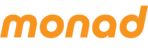To configure membership types, navigate to the Setup section of the Monad Admin Console and create a folder on the file-tree to contain memberships. Next set up any memberships required within the memberships folder, following the same process to create any other product. The Starkadder test site already has several different membership price schemes and products set up inside a Membership folder for you to examine.
When setting up a new Membership product, the relevant price scheme is selected or created on the Pricing tab.
Capacity, Delivery, On Sale Dates etc are not an issue when selling memberships, so these tabs can be ignored. However, there are options on the Finance tab of the product which you may want to set.