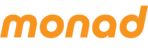An Event can be linked to a venue by creating a shortcut to the event within the venue.

Next go to the venue folder and select the appropriate venue. Right click on this and choose the option Paste as Shortcut. This will then create a shortcut for the event within the venue folder thereby linking it to the venue.
All shortcut links to a venue can be viewed by selecting a venue folder and reviewing the contents on the right hand side of the screen.

You can also link a show or performance to a venue by going into the show or performance’s Properties page, on the Data tab, and find the line that says “There is no Venue data associated with this folder”. Clicking Select underneath this line will take you to a trimmed-down version of the main file tree, where you can click on an existing venue. A shortcut to your show will be added to the venue.
Clicking Create will instead take you to the same venue-creation page you saw above. Here you can if you need to set up venue properties which wall cause the same folder to be both a performance and a venue simultaneously. Such a combination performance/venue will not appear in the parent Venues folder.
To change the location of an event, an event shortcut can be dragged and dropped into a different venue folder.